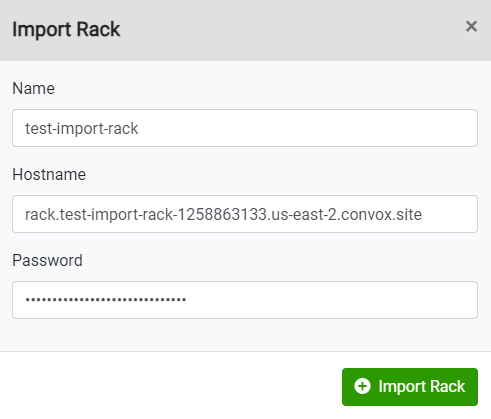Whilst we recommend creating your Racks through the Convox Console, you can create Racks through the CLI or via our new Convox Installer process.
If you wish to then manage and configure your Rack through the Console, you will have to import the Rack.
Importing a GCP/AWS/Digital Ocean Rack to your Convox Console
If you have installed your Rack in GCP, Digital Ocean, or do not have an AWS Runtime integration you can also easily import your Rack:
- From the 'Racks' page within the Console, click on the '+ Import' to open the import context.
- Fill in the exact name of the Rack, the hostname as reported by the installation, and the password you set during installation.
- To find hostname and password in the AWS Console, go to the region you intalled the Rack:
- hostname: go to Cloudformation -> Stacks -> Filter for stack {rackname} -> Outputs (Tab) -> Key: Dashboard's Value is the hostname
- password: go to AWS Systems Manager -> Parameter Store -> Filter for {rackname}RackApiSecret -> Value is the password
- To find hostname and password in the AWS Console, go to the region you intalled the Rack:
- Click on 'Add Rack' and the Rack will be imported to your Organization's Convox Console .